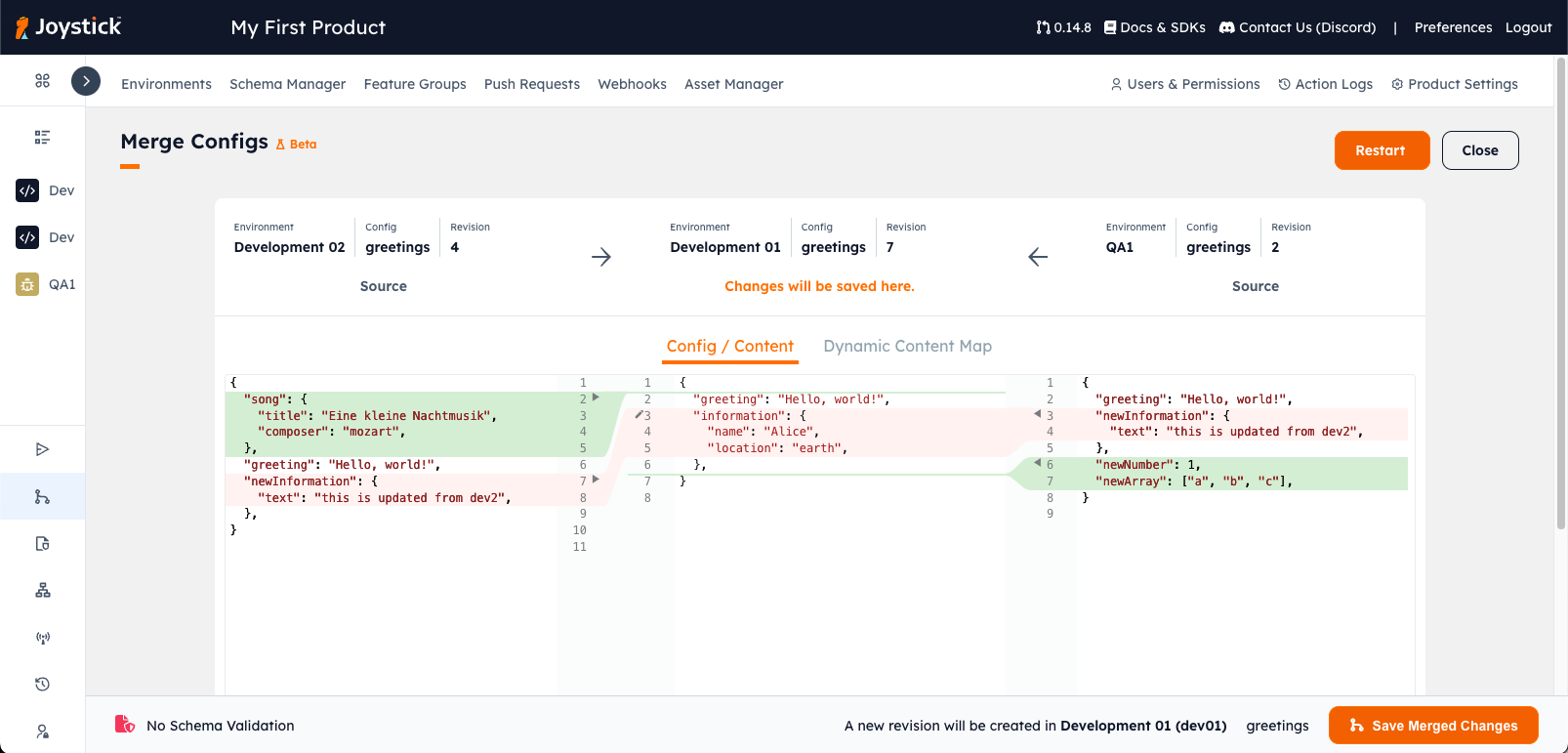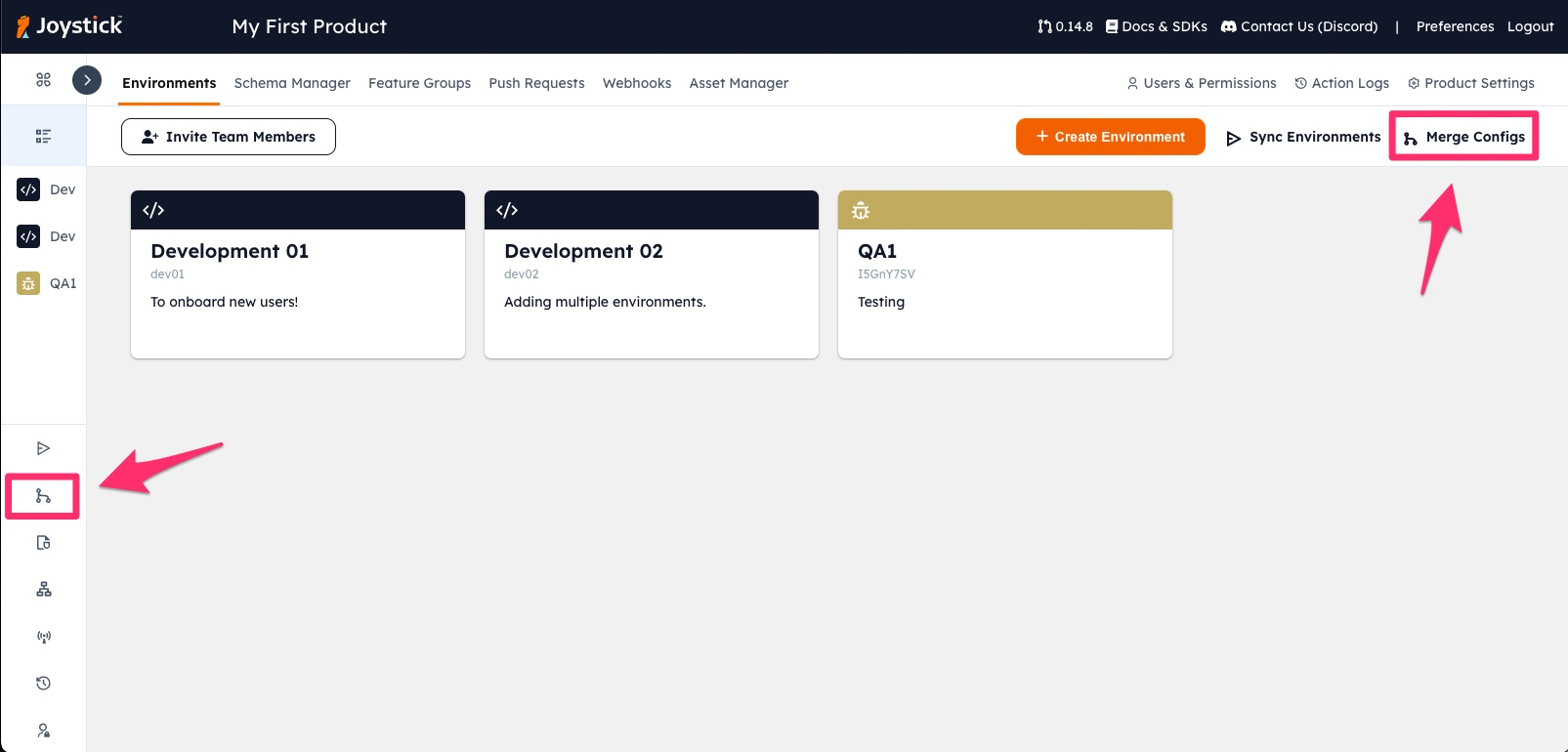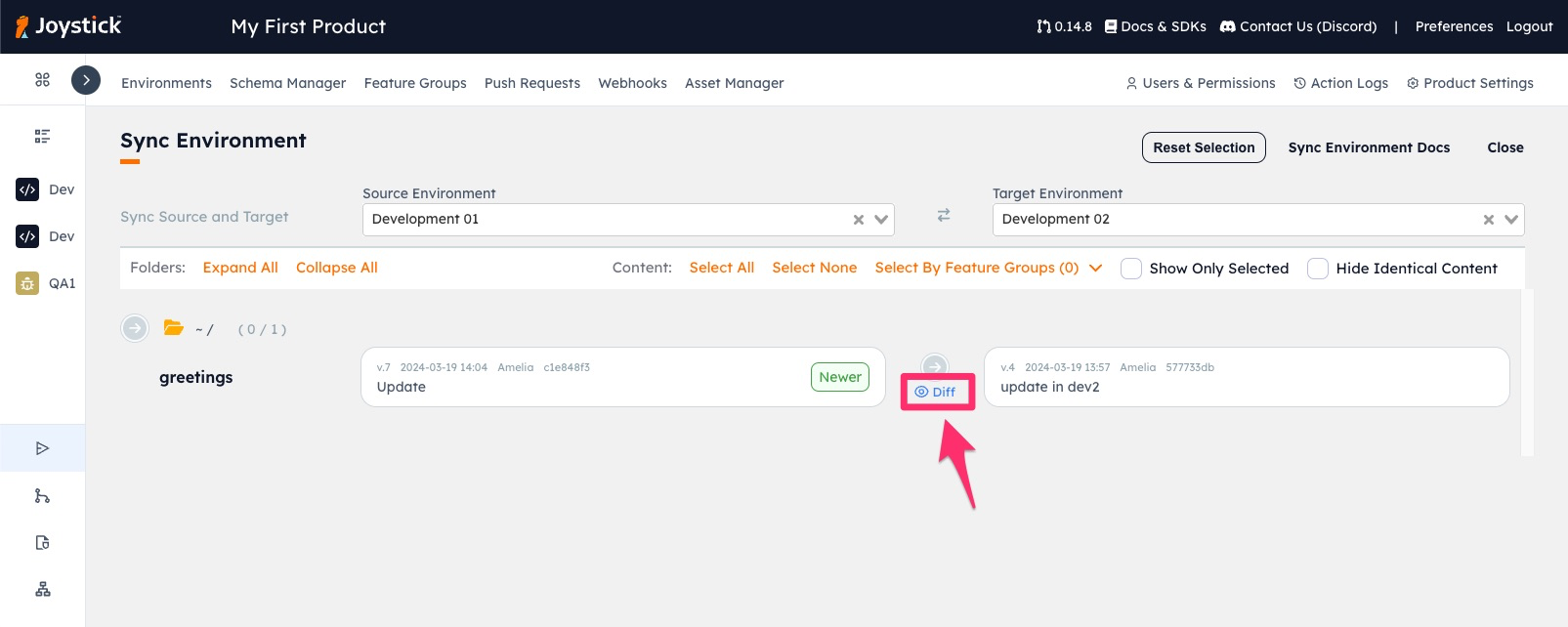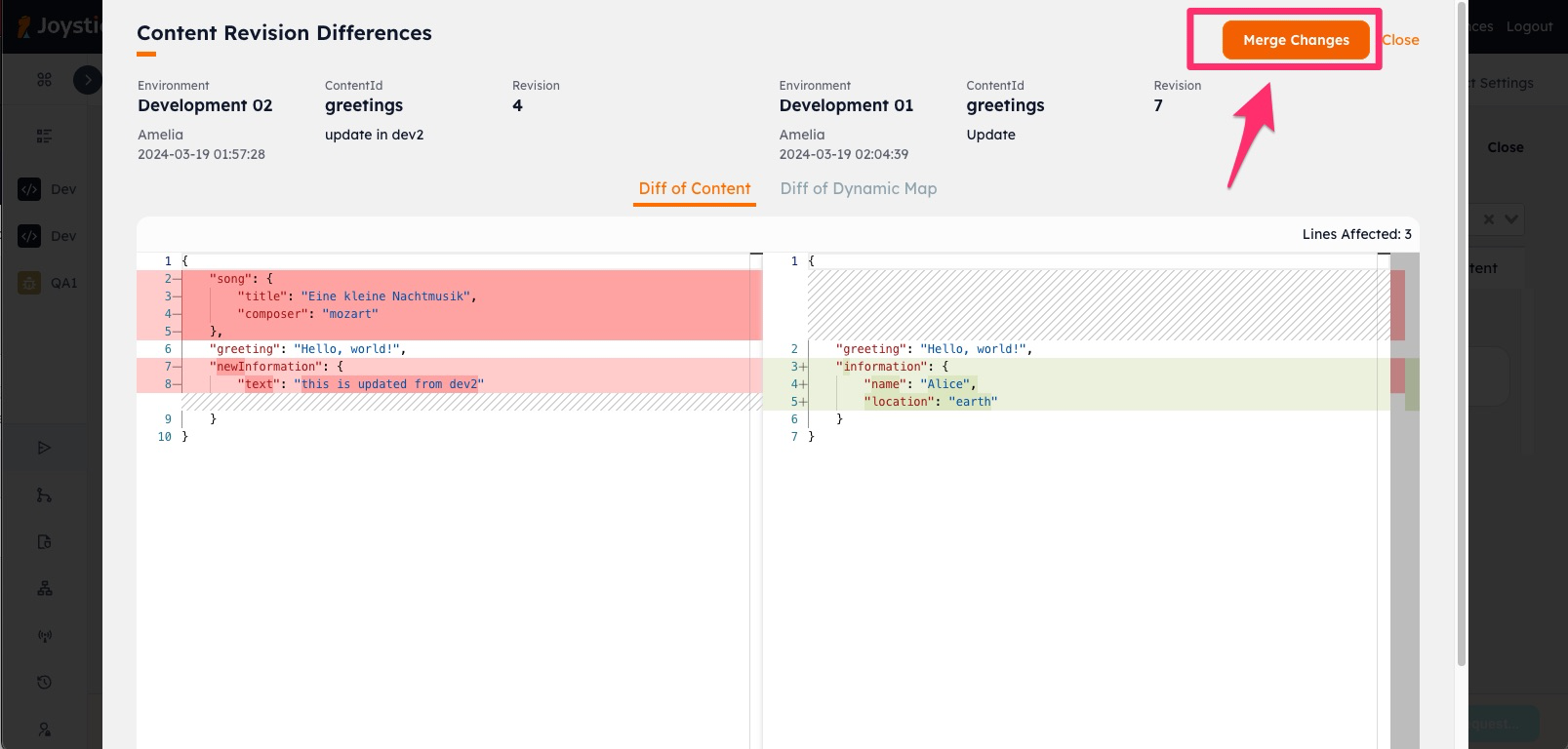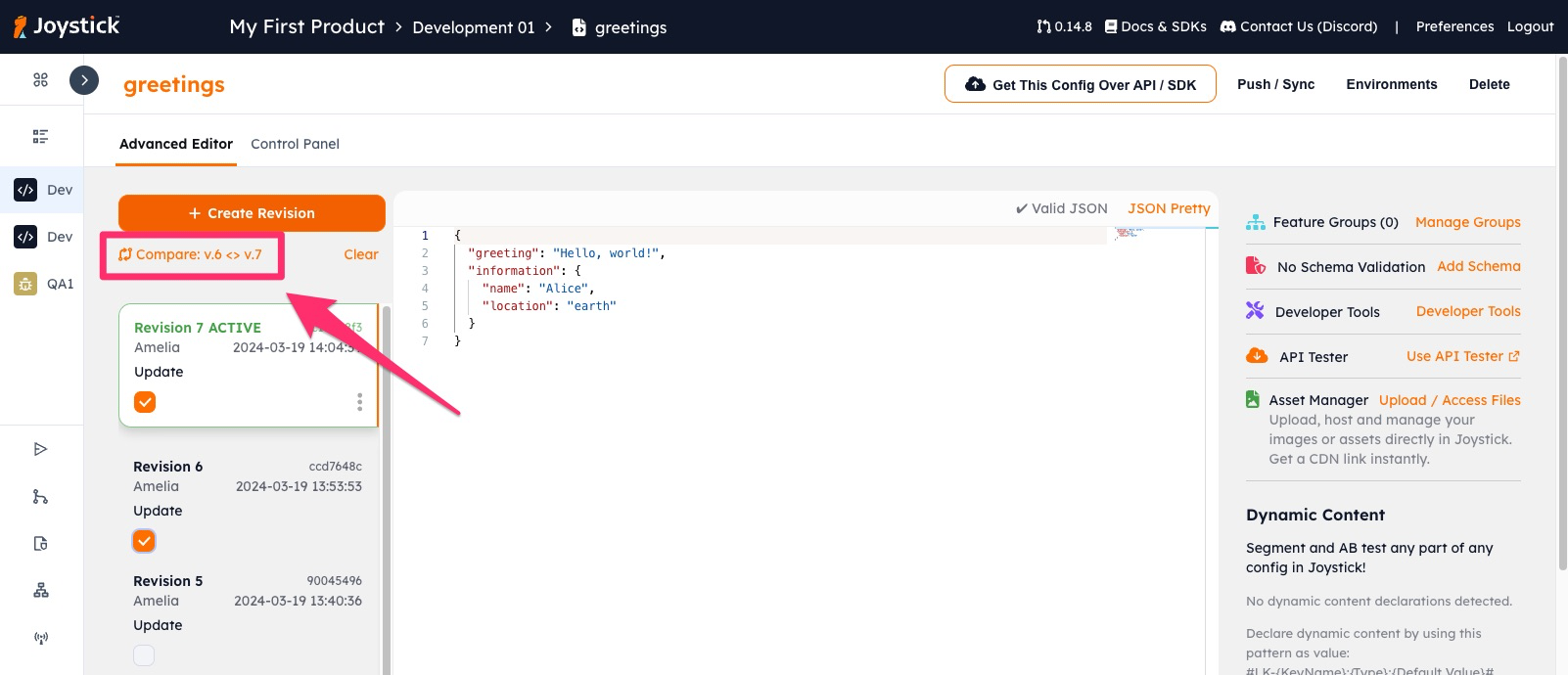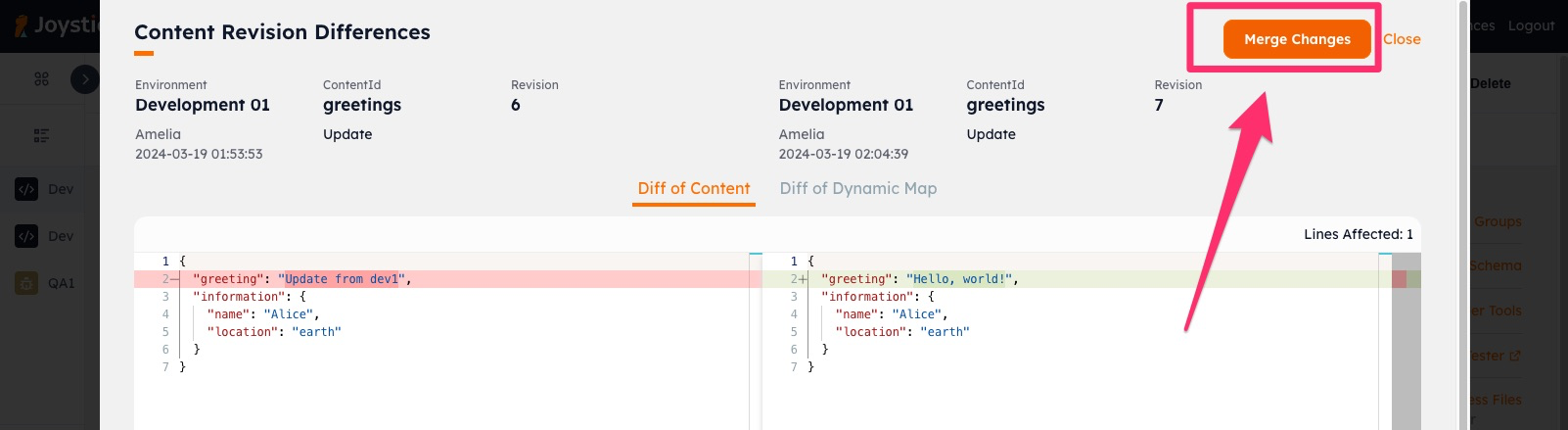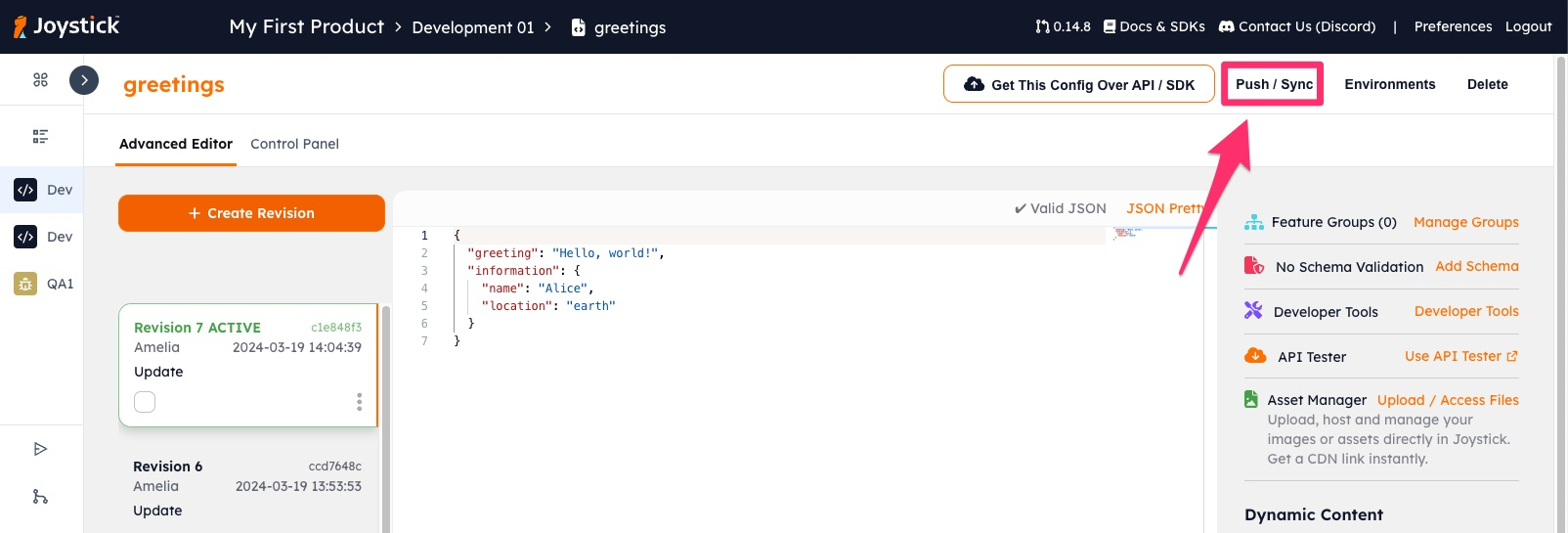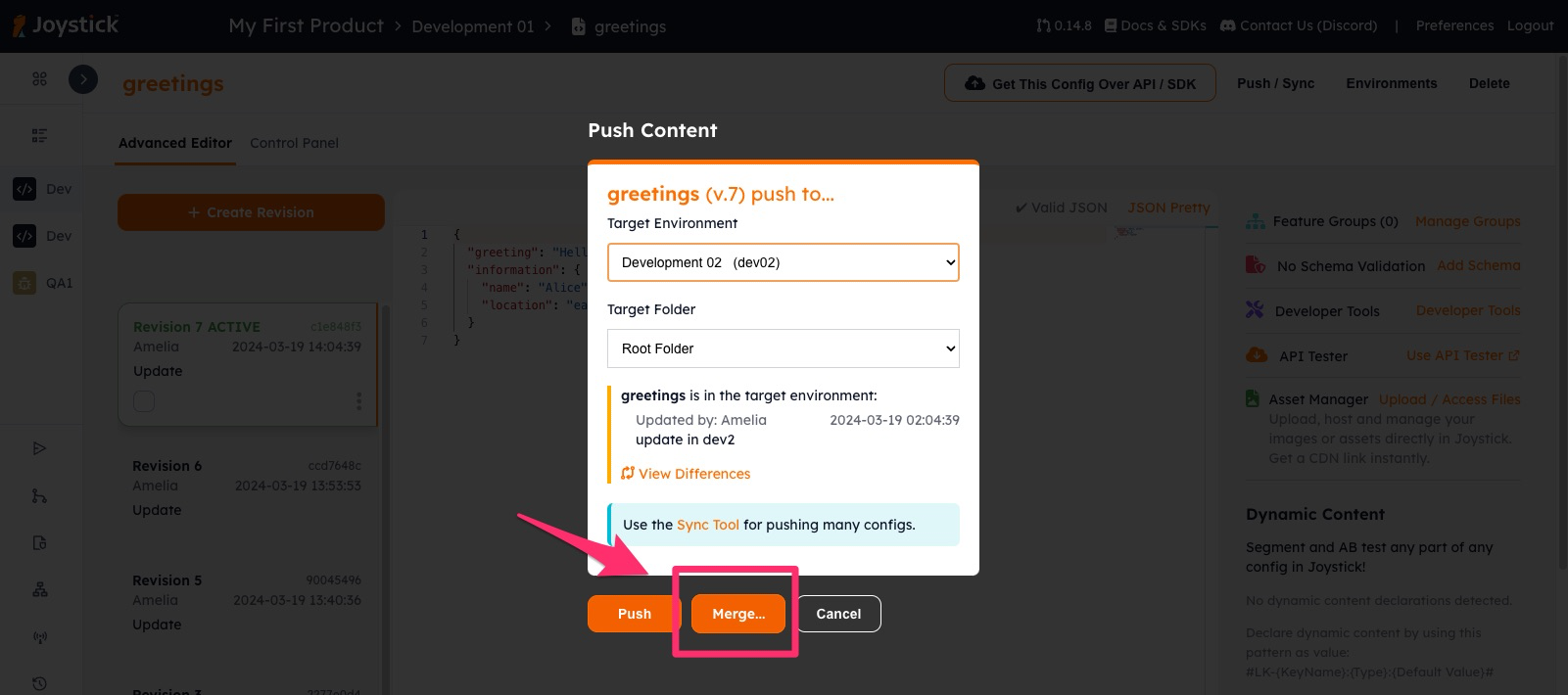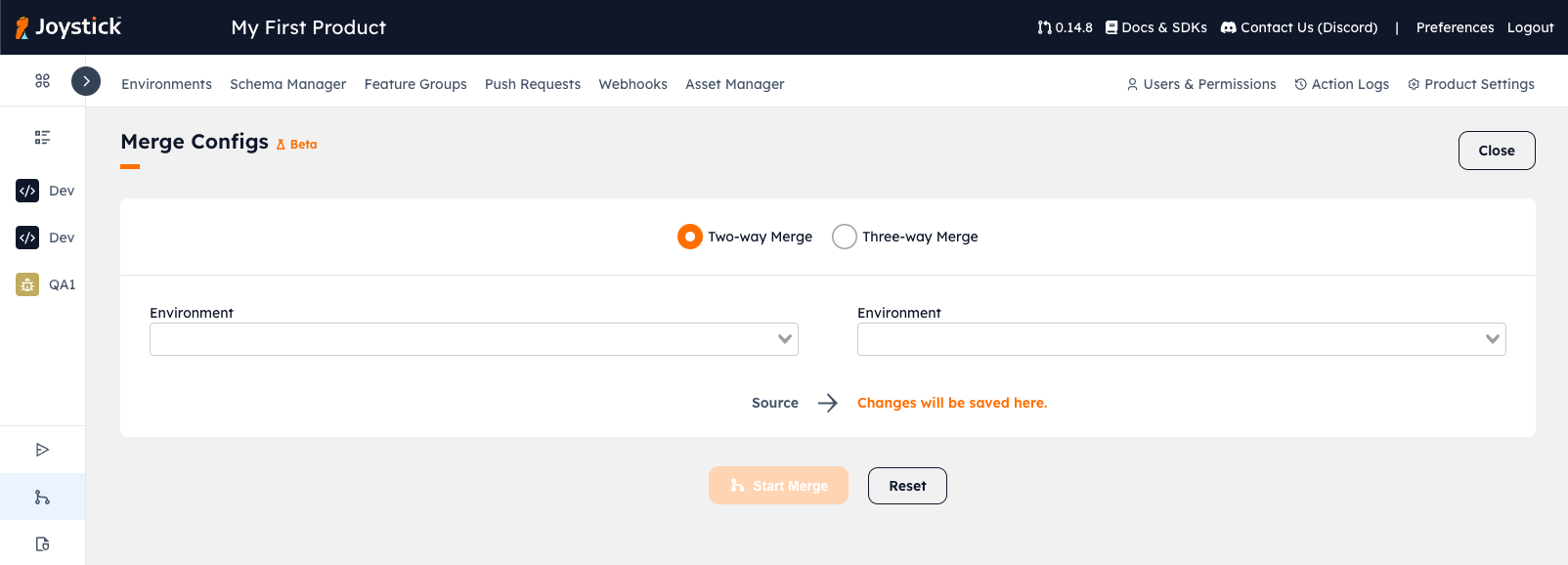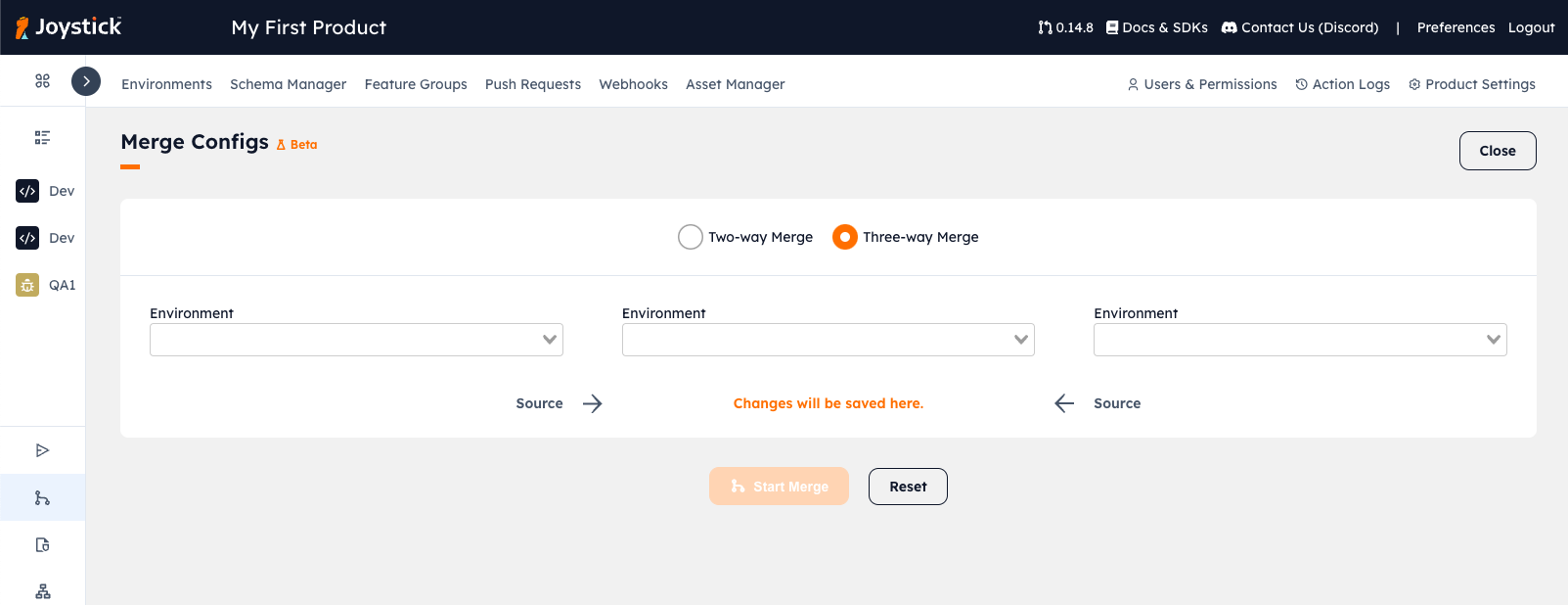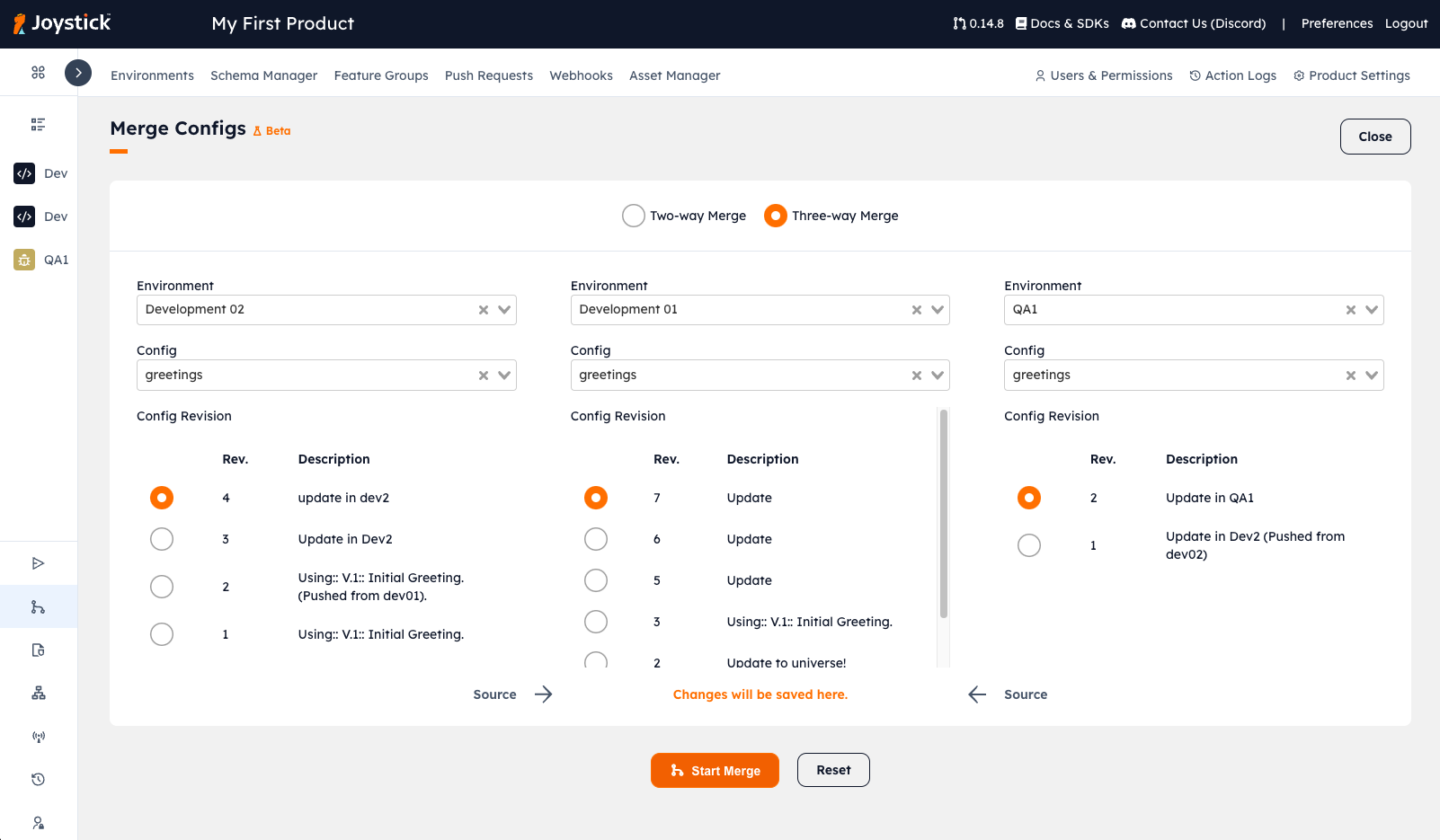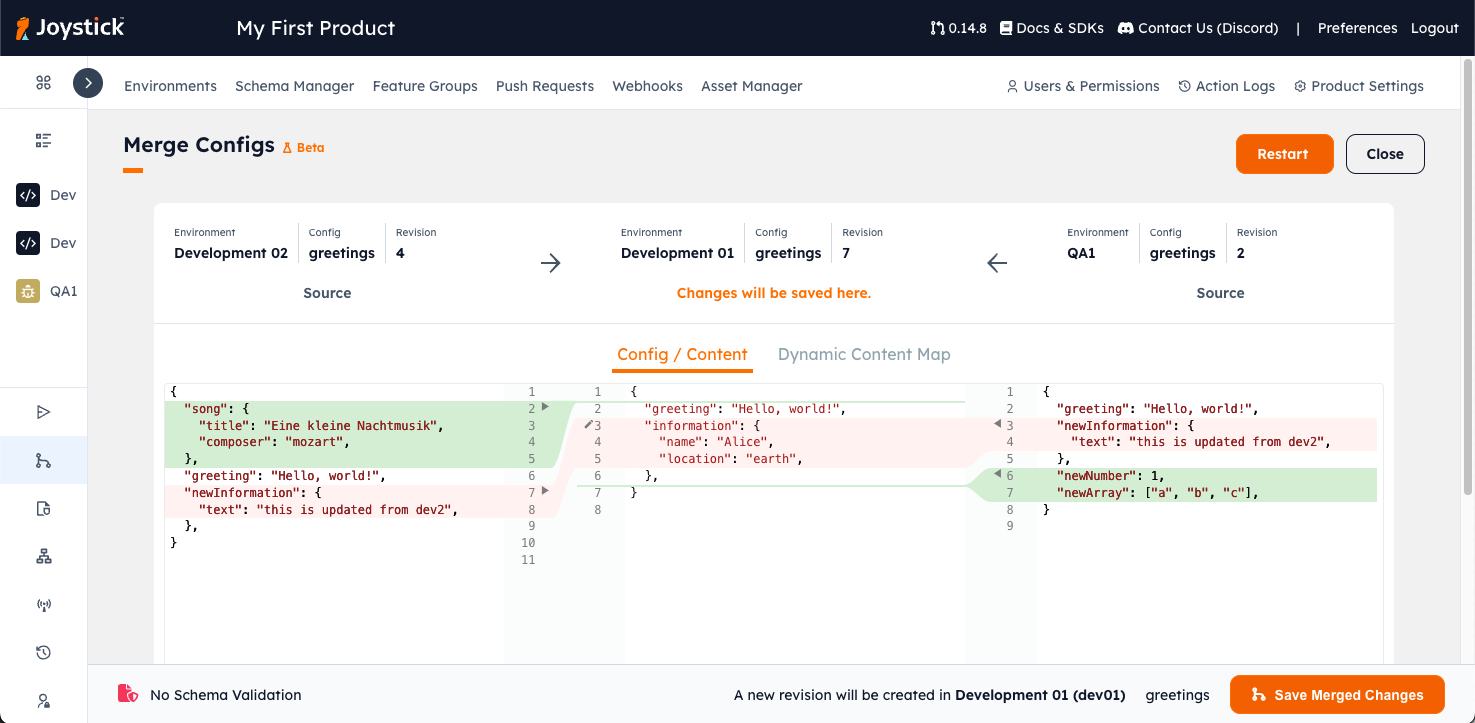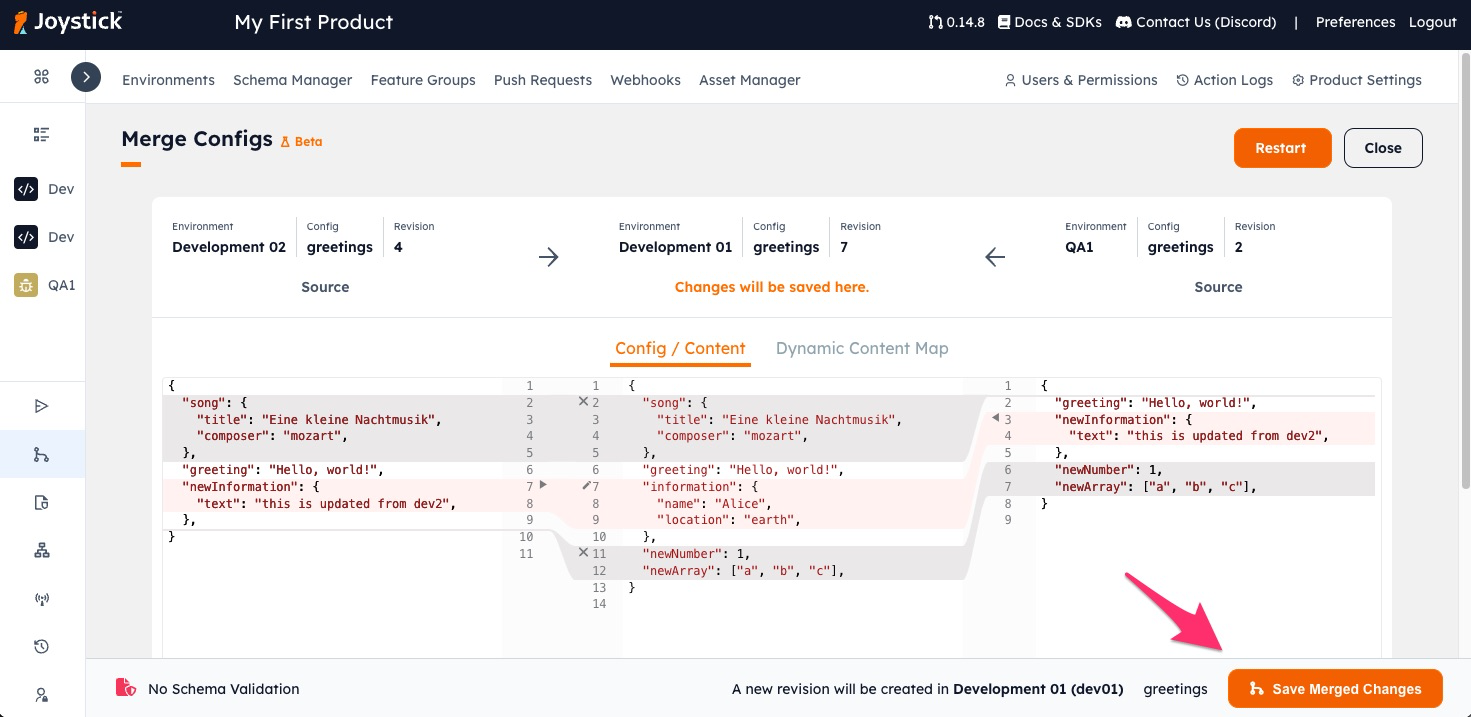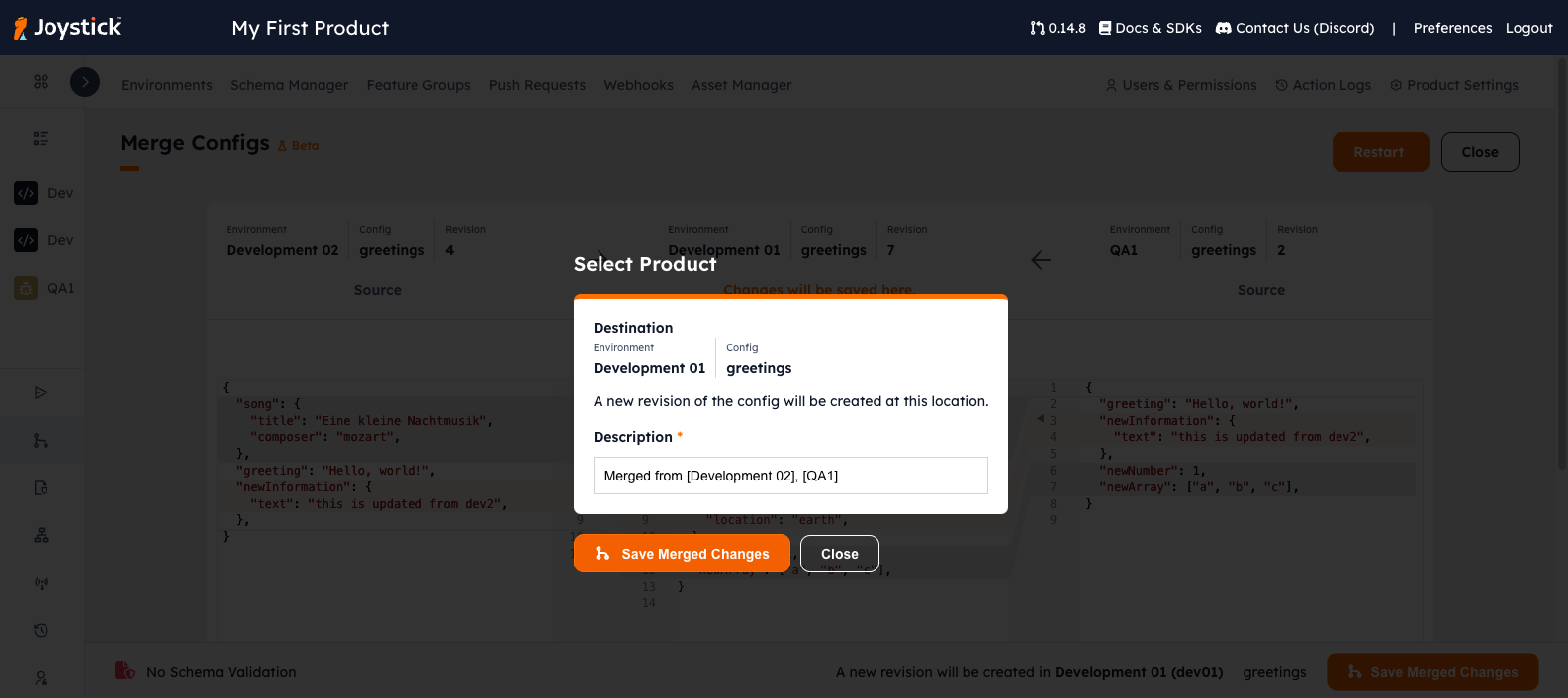2-way and 3-way JSON Configuration Merge Tool
The 2-way and 3-way JSON Configuration Merge tool allows you to merge JSON configurations across environments and/or versions. You and your team may have made changes to a particular config in different environments. This tool allows you to selectively combine/merge changes from two or three different configs easily, then create a new version of the configuration.
Accessing the JSON Configuration Merge Tool
There are several ways to access the JSON Configuration Merge tool.
From the Tool Bars
You can access the merge tool from the tool bars on the left or the top right.
From the Sync Tool
When using the Sync Tool, you can click "Diff" in the middle column to see the differences between the configs. From the diff viewer that opens up, click "Merge Changes" on the top right. You will be taken to the two-way merge tool with the source and target configs pre-loaded.
From the Version Diff Viewer
When viewing the details of a single config, and you want to merge changes from different versions, simply select the two versions you want to merge from the left, then click "Compare ...". From the diff viewer that opens up, click "Merge Changes" on the top right. You will be taken to the two-way merge tool with the source and target configs pre-loaded.
From the Push Dialog
When viewing the details of a single config, you can click on "Push" to initiate syncing a single config to another environment. There is an option to "Merge...". You will be taken to the two-way merge tool with the source and target configs pre-loaded.
Using the JSON Configuration Merge Tool
When the open the Merge Tool directly, you can select 2-way or 3-way. In 2-way the result of the config on the right will be saved to the indicated environment. The 3-way the result of the config in the middle will be saved to the indicated environment.
Saving the Result
In both cases, when you "save" the result, a new version will be created in the indicated environment. Previous versions will not be touched/changed.
Select the Configs
Select the environment, config and specific version you want to merge or combine, then click "Start Merge".
Merge the Changes
The merge editor will show you the differences. You can make changes in the destination editor (on the right for the 2-way, or the middle for 3-way). You can also use the small arrows present near the line numbers.
When are satisfied with your changes, click "Save Merged Changes" on the bottom right. There is information next to the button about where the new version will be saved.
You will then be presented with a confirmation dialog where you can enter the description for the change. Click "Save Merged Changes" to create the new version.
Credit
The merge tool is an implementation of the web-based merge editor Mismerge by Davide.