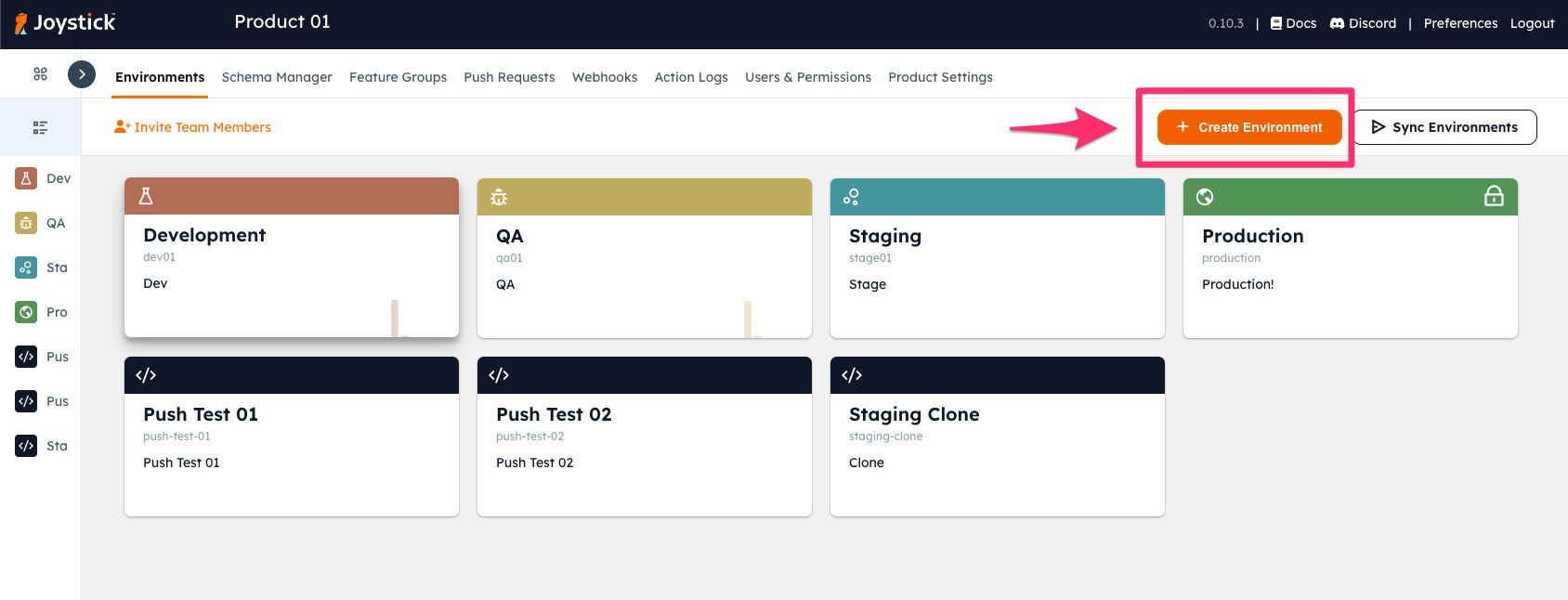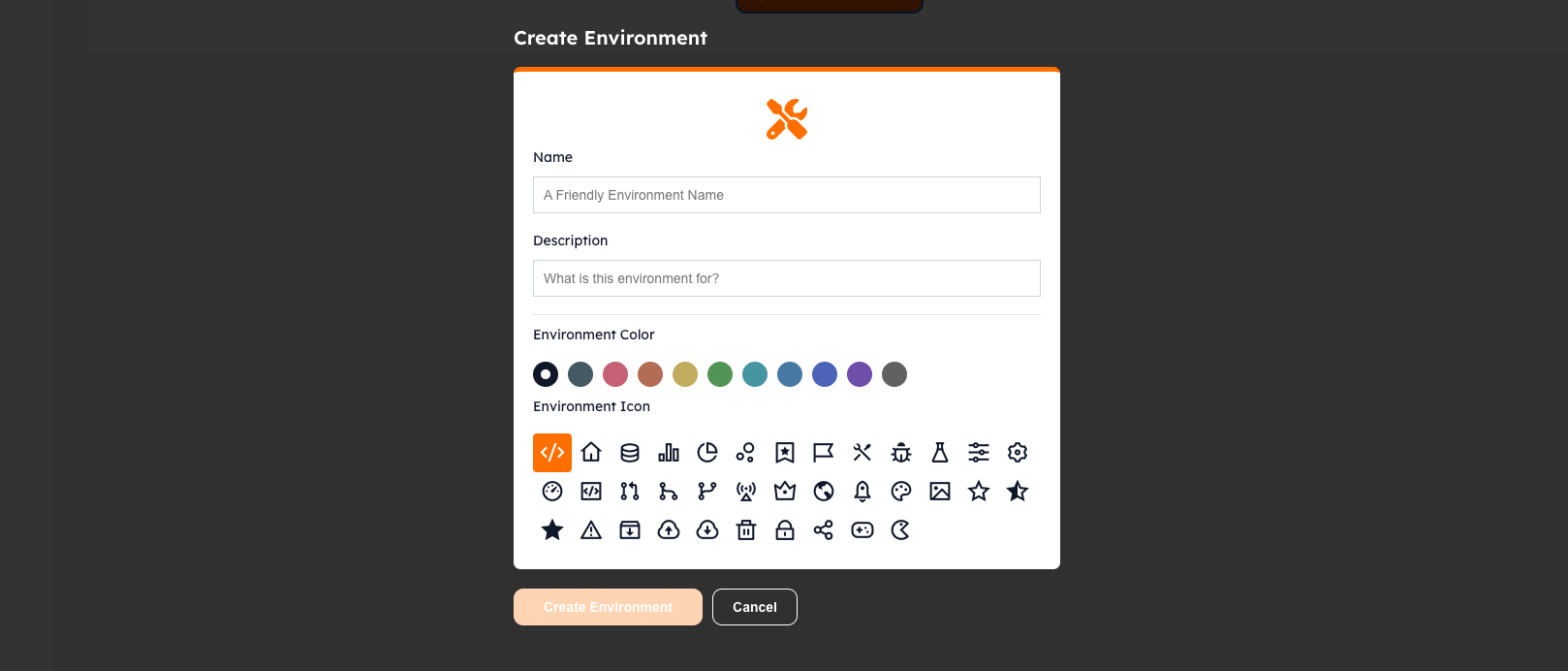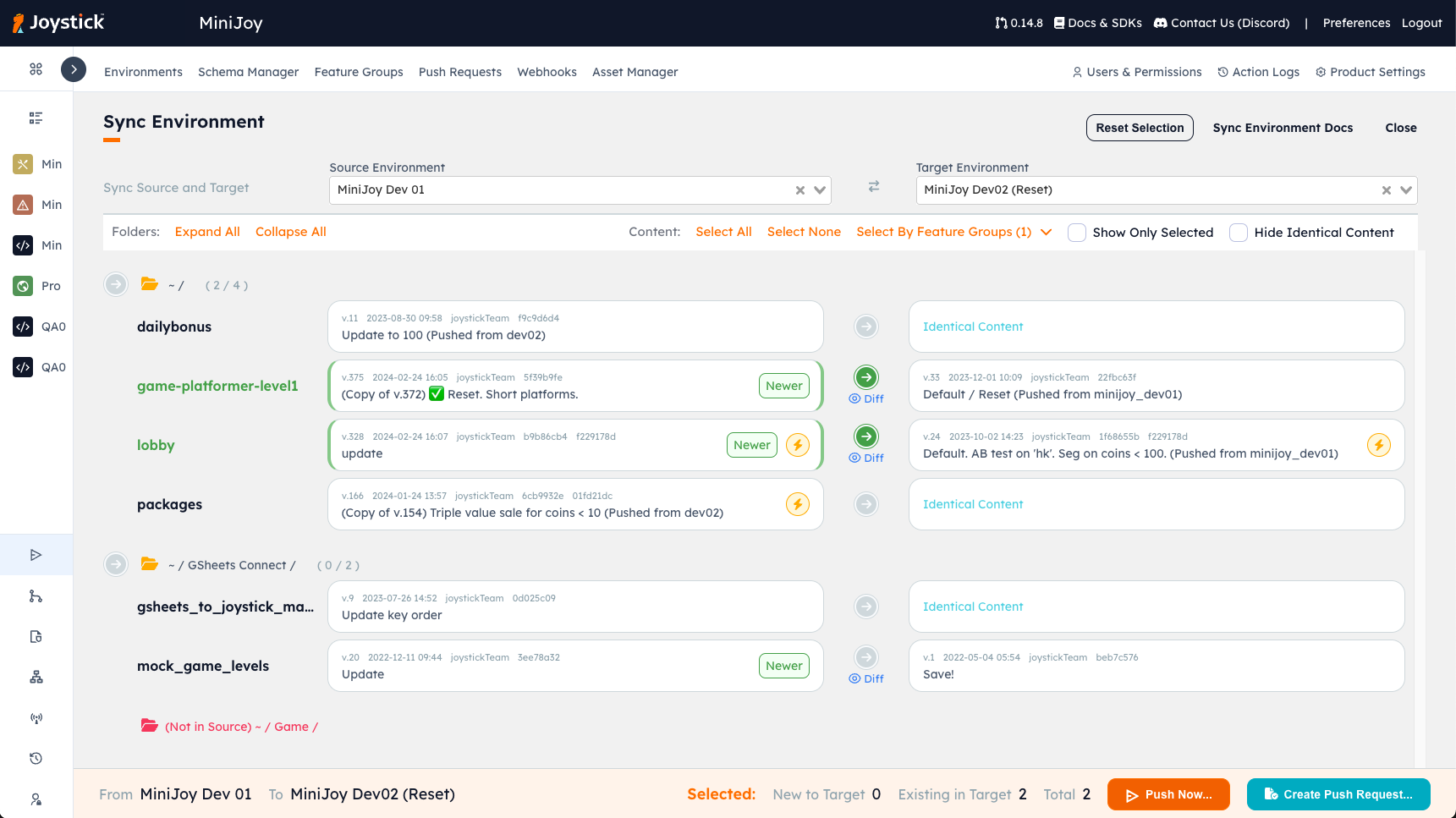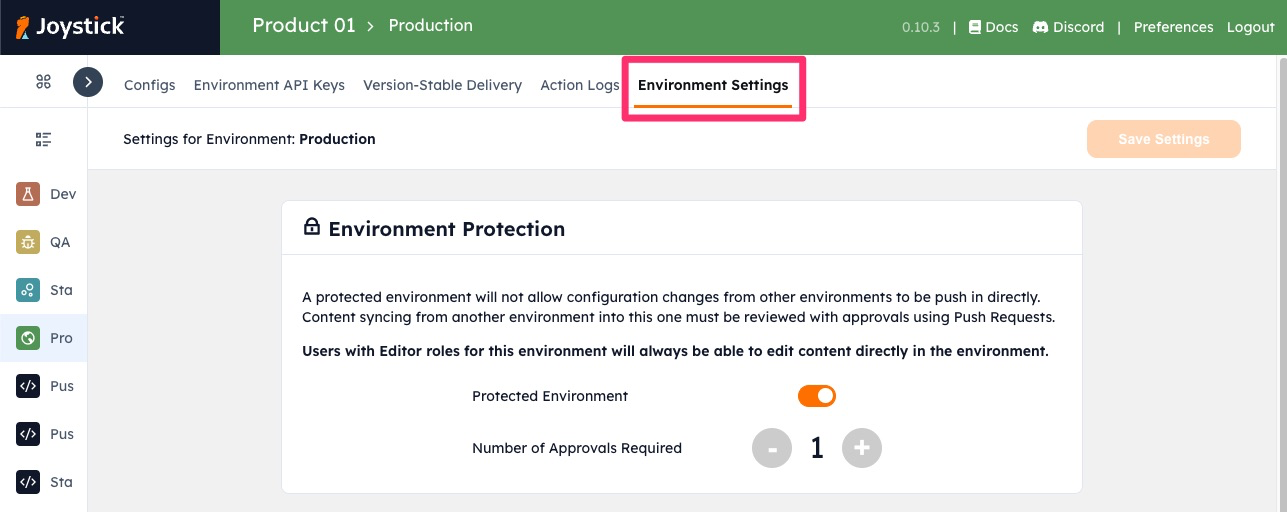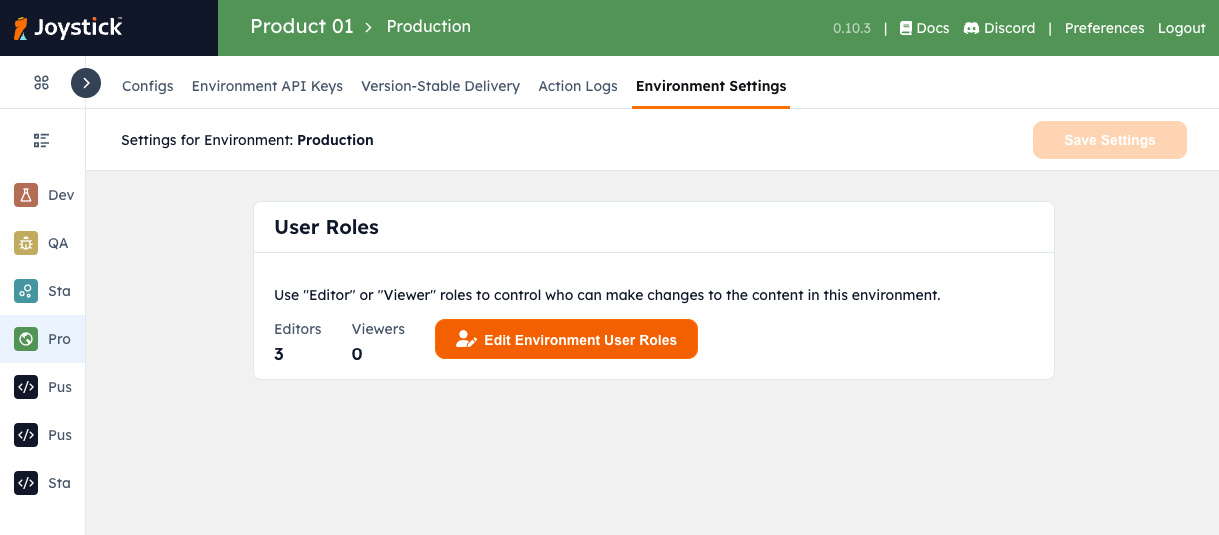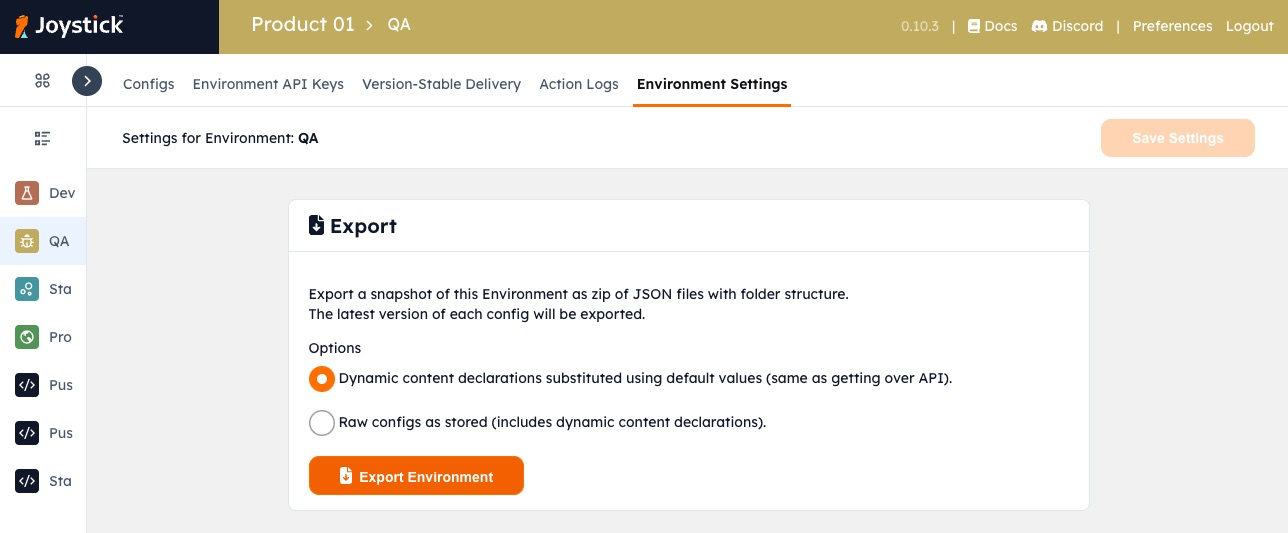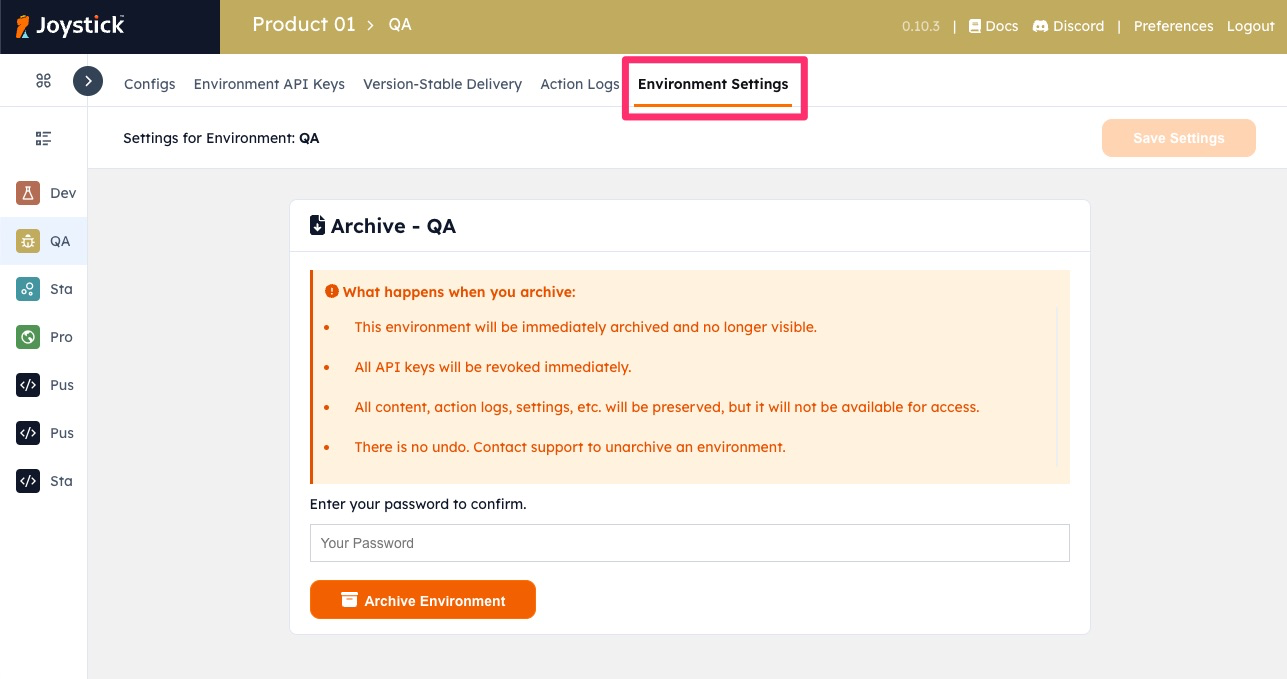Working with Remote Configuration in Multiple Environments
In any development workflow, you will likely have multiple environments. In Joystick, we support multiple environments for each Product so you can easily have different configs for each environment, see the differences, and sync between them.
Create a New Environment
You can create as many environments as you like, simply click "Create Environment" on the top right. You will be prompted for some details, and voila!
| Input | Description |
|---|---|
| Name | A short, friendly name for this environment. |
| Description | Short, additional information you want to add about this environment and how it can be used. |
| Color and Icon | Used to visually identify an environment. e.g. you may want to set "Production" as a red color. |
Note
- You can name and use Environments however you like to fit your workflow. It is typically a good idea to have your Production environment separate from other environments.
- An API Key can only access the content from the environment it was created for.
Syncing Content Between Environments
Joystick makes synchronizing configuration content between multiple environments easy with our "Sync Environments" tool. Click here to learn more.
Protecting an Environment
You can protect an environment and prevent content from being synced without going through a Push Request and being reviewed by other team members.
Note
When you protect an environment, team members with edit permissions can still directly access and update content in the environment. You can set individual team member permissions for different environments in order to restrict editing.
Environment Permissions and User Roles
You can assign individual team members Editor or Viewer roles to an environment. Only Organization Owners and Editors can change enviroment role assignments.
Exporting Content
You may want to export all of the content you have in a particular Joystick environment. In Environment Settings you find the Export block. The export will be a zip file with the folder structure and content of the environment you exported from.
Archiving an Environment
You may want to archive an environment that is no longer required. You can access archiving in Environment Settings
What happens when an environment is archived?
- All of the API Keys for the environment are immediately deactivated. Please make sure API access to the content in the environment no longer required.
- No configs are removed. You may ask a Joystick admin to restore the environment at a later time.